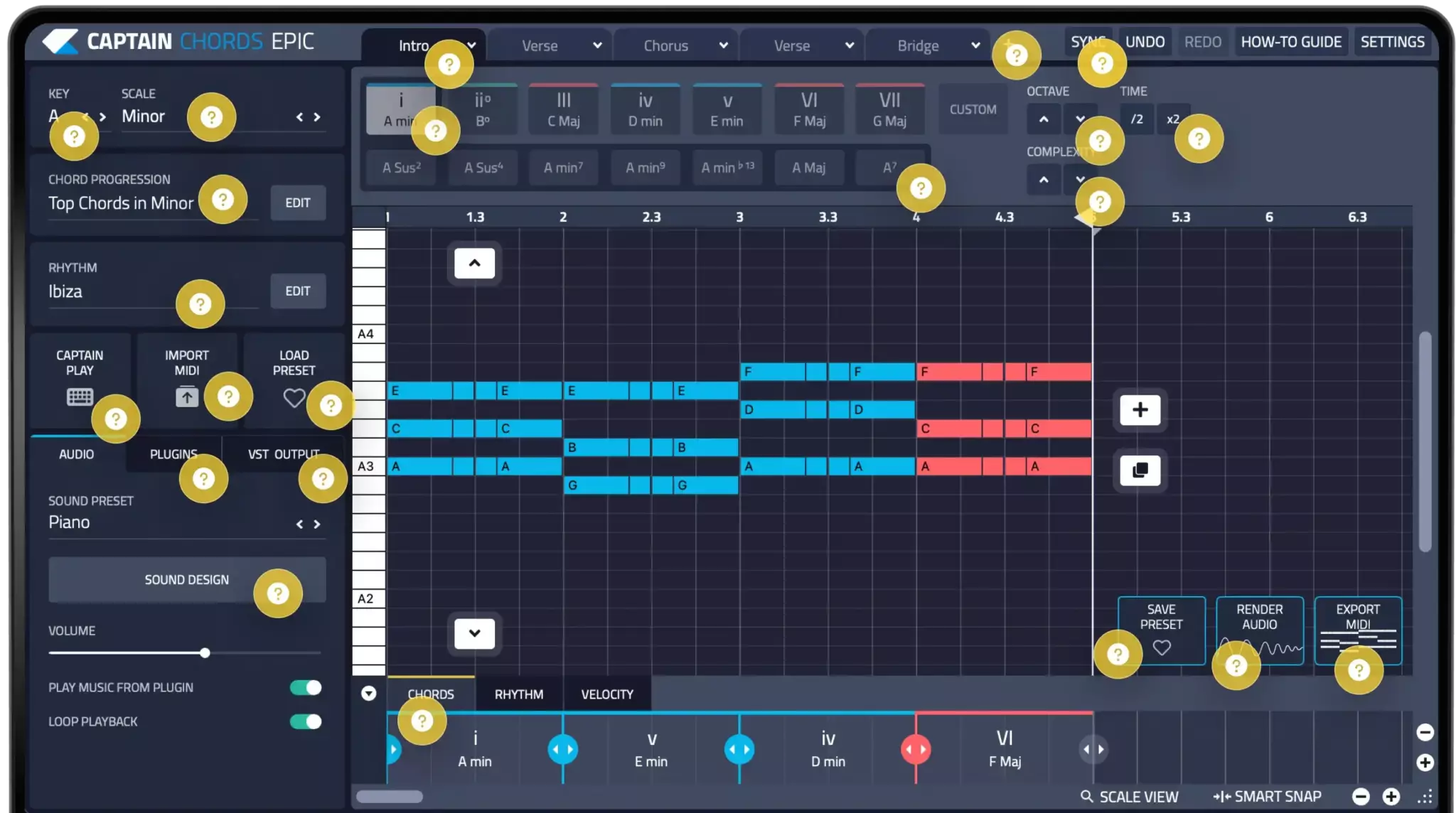Explore the software
Check out what’s available on Captain Chords.
Workspaces
Workspaces help you organize song sections like verses and choruses, syncing with other Captain Plugins for smooth playback.
Add a Workspace
Click + to add more workspace sections.
Sync your project
Sync allows you to synchronize Captain Chords with various positions on your DAW’s timeline.
Select the Key
Set the Key of your project to match the pitch of your vocals or samples.
Pick a Scale
Choose the scale you want to work in.
Magic Buttons
Use the Magic Buttons at the top to quickly add chords to the canvas and build your progression.
Change octaves
Use the Octave buttons to adjust the pitch of the entire chord progression or a single chord by selecting it first.
Adjust Rhythm Speed
Use these buttons to halve (/2) or double (x2) the rhythm speed.
Chord Progresion Presets
Choose from a wide range of chord progression presets
Chord Variations
The bottom row of Magic Buttons offers variations of the main chords, such as sus and extended chords, letting you add unique harmonic flavors to your progression.
Add complexity
If you want to thicken the sound, use the complexity buttons to add more note layers.
Play in Real Time
Captain Play allows you to use your computer keyboard or MIDI keyboard to play chords or melodies in real time.
Import MIDI
You can now import MIDI files into Captain Chords Epic—just click Import MIDI and select your file.
Load your presets
Press Load Preset to select a preset and choose which elements to load: chords, rhythm, sound, or all.
Integrate Your VST Synths
Use your favorite VST synths directly in Captain Chords.
Use MIDI OUT
If your plugin instrument is not available in the Plugins tab you can achieve the same result by using MIDI OUT.
Customize your sound
Once you’ve chosen the sound preset you can further tweak the timbre using the pop-out Sound Design interface.
Edit Chords, Rhythm & Velocity
At the bottom of the canvas, use Chords to edit timing, split, or delete. Rhythm divides progressions and applies presets. Velocity adjusts dynamics for a human feel.
Save as Preset
Save your chord progression as a preset, including chords, rhythm, or sound.
Render and Export Audio
Click on render audio to create the audio file and then drag the audio clip to an audio channel in your DAW.
Export as MIDI
Once your chord progression is ready, export it as a MIDI clip by dragging it to your DAW.
Select Rhythm Preset
Choose from a wide library of rhythm presets to shape the groove of your chord progression.